Enumeration
Basic Enumeration using Command Prompt and PowerShell
User Enumeration
Local user checks
# check local user
net user
# check local admin member
net localgroup administrators
# check user "asuka"
net user asukaCheck local user privileges
# check priv
whoami /priv
whoami /all
# check group information of current user
whoami /groups
whoami /user /groupsEnumerate domain user
# check domain user
net user /domain
# check domain user "asuka-domain"
net user asuka-domain /domain
# check domain group
net group /domain
# Check Domain Admins member
net group "Domain Admins" /domainArchitecture Checks
What the Windows version installed? What aarch of windows running? x64? x86?
Why: Knowing this information will make the decision about the exploit or the crafted payload better.
Hostname Checks
What hostname of this computer? Is this computer join AD?
Why: Knowing this information will make the attack path decision clear.
Network Checks
Why: Knowing this information will improve the mapping of the internal network pentest.
ipconfig to displays all the networking information of the current PC your connected to.
netstat is a command-line network utility that displays network connections for Transmission Control Protocol, routing tables, and a number of network interface and network protocol.
Firewall Checks
Windows Firewall checks using netsh in CMD.
Why: Knowing this information will improve the decision-making process for data transfer.
Defender Checks
Why: Knowing this information will help determine whether AV evasion is necessary.
OS Checks
Find OS version, arch used, and OS name.
Why: Knowing this information is necessary for searching public exploits against the installed version.
Running Proccess
Enumerate the running proccess.
Why: Knowing this information is necessary for searching public exploits against the running service or proccess.
Check Process using PowerShell
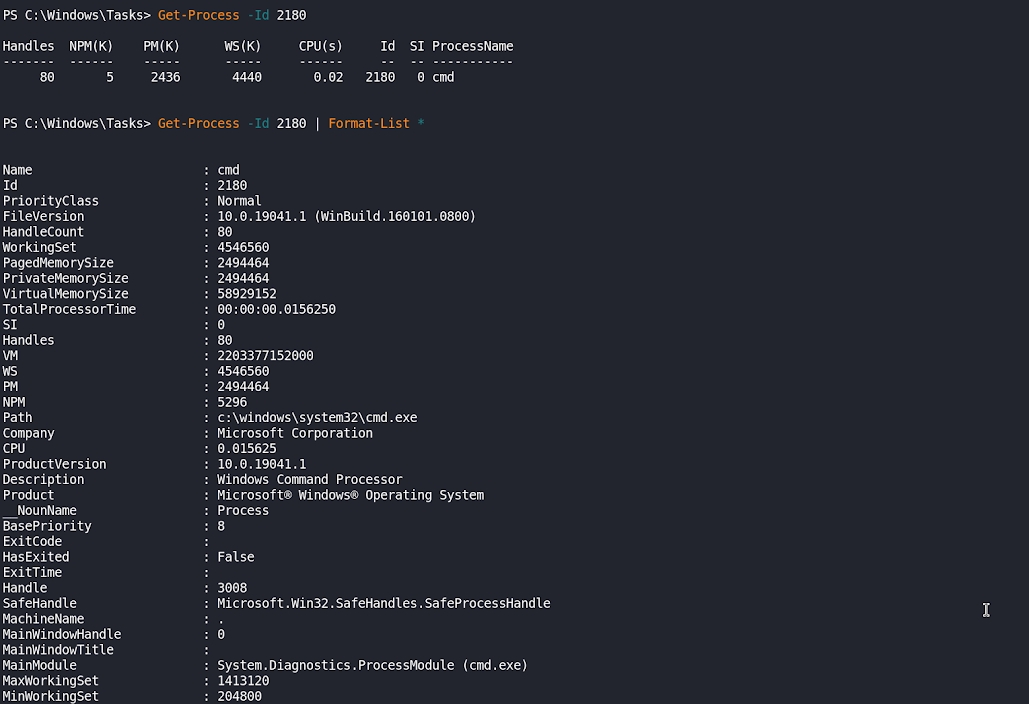
Installed Patches
What patches are installed?
Why: Knowing this information is necessary for searching public exploits against the installed patches.
Installed Apps
What app installed in this computer?
Why: Knowing this information is necessary for searching public exploits against the installed apps.
Search cleartext creds
Scheduled Task Checks
Document Metadata
Read metadata of document/files in Powershell
Check Powershell History
Or, the default location for the PowerShell command history:
i.e
Check PowerShell Transcript
When a user starts a PS transcript the command log file is generated. The default location for the PowerShell Transcript is: C:\Users%username%\Documents i.e C:\Users\student\Documents.
Check Registry Autologon
Resources
Note: This page is incomplete and will be regularly updated. If you have any ideas or resources that need to be added, please contact me at [email protected].
Last updated
Was this helpful?